Surface Hub 2S Migration Guide to Microsoft Teams Rooms on Windows
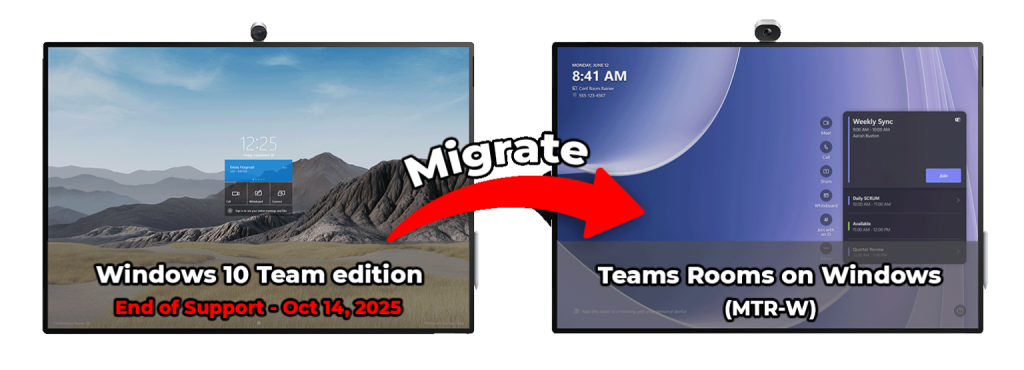
Surface Hub 2S Migration Overview
In this article we will explain the upcoming end-of-support timeline for Windows 10 Team edition on Surface Hub devices and outline the process for migrating to Microsoft Teams Rooms on Windows. We will describe the different migration paths, cover what administrators can expect during and after migration, and provide guidance on how to prepare and validate each device post-migration. By the end of this, IT administrators should have a clear understanding of the steps required to transition their Surface Hub 2S devices to the new operating system.
Windows 10 Team OS End of Support
The Windows 10 Team edition operating system reaches end of support on October 14, 2025. On that date, Surface Hub devices running Windows 10 Team will stop receiving security updates, and Microsoft Teams Rooms will no longer function. As a result, any Surface Hub v1 or 2S still running Windows 10 Team will be unable to join or host meetings. The following sections explain how to prepare for this transition, including the required migration of Surface Hub 2S devices to Microsoft Teams Rooms on Windows (MTR-W).
Windows 10 Team vs. Microsoft Teams Rooms on Windows
Windows 10 Team edition was a specialized operating system designed only for Surface Hub devices, whereas Microsoft Teams Rooms on Windows (MTR-W) is built on Windows 11 IoT Enterprise and is an OS intended for a variety of device types that use Teams in conferencing or shared spaces. The two systems differ in user interface, configuration options, and management capabilities. MTR-W provides a full Windows 11 environment with support for group policy, scripting, remote desktop and standard Windows device management (including an administrator desktop interface). Refer to the Microsoft’s documentation for a detailed comparison of these two platforms and guidance on preparing for, managing, and using MTR-W.
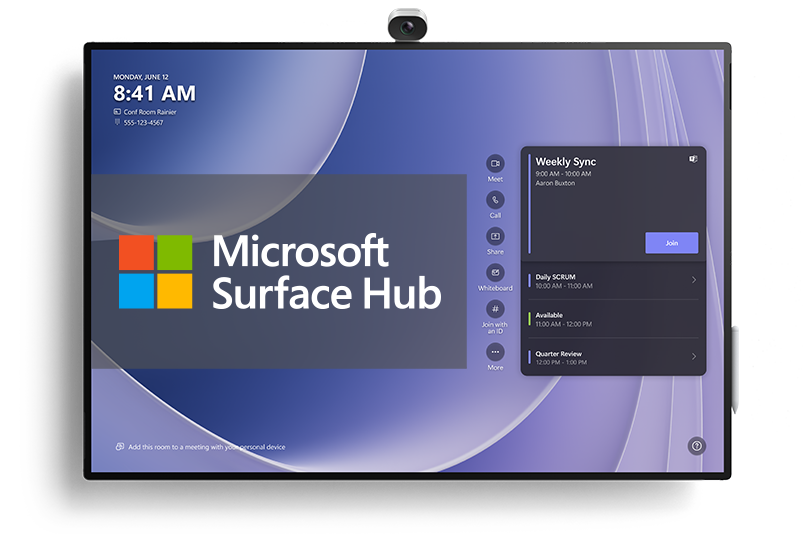
What is Migration?
The Surface Hub 2S OS migration is the process of transitioning each device from Windows 10 Team edition to Microsoft Teams Rooms on Windows. Importantly, this is not a typical Windows update as each Hub is completely re-imaged, where it then must be walked through the out-of-box experience and configured from scratch. The migration process occurs in two phases. In Phase 1, the device is migrated off Team edtion and onto MTR-W using one of the supported paths (below). In Phase 2, after the system is running MTR-W, the device needs be fully reconfigured, for example, authenticating it with your network, domain joining, adding the Teams resource account, and applying policies so it’s ready for your end users to start using it.
Tip: Administrators should plan for both phases and allocate sufficient time and resources to complete each device’s migration and re-configuration.
Before Migrating
Before beginning migration on a Surface Hub 2S, ensure that you have the necessary information needed to reconfigure the device from a clean state. At a minimum, prepare the following:
- Network information: If the device will be connected to an 802.1x authenticated wired or wireless network, or using a proxy, collect the required certificates, proxy details, and any network profiles.
- Teams resource account: Have the room resource account UPN and password available. You can verify the credentials are valid prior to migrating by signing into teams.microsoft.com.
- Domain Join and MDM enrollment: Gather all details for domain joining and MDM enrolling, including the device naming convention, join credentials and target OU.
- Allocate time: Ensure you allocate enough time to both migrate and configure the device post-migration, as you’ll need to validate each device is functioning correctly in your production environment before putting the conferencing room back into service.
Note: for more information on networking see how to configure 802.1x network authentication for MTR-W. In a second post, we explain why machine authentication is needed.
Phase 1: Migrate Surface Hub 2S to MTR-W
For Surface Hub 2S devices, there are three supported migration paths to move to MTR-W. Remember this must be completed by the October 14, 2025 deadline. This information serves as an overview of each migration path, so please refer to the step-by-step videos and detailed guidance in the dropdowns below.
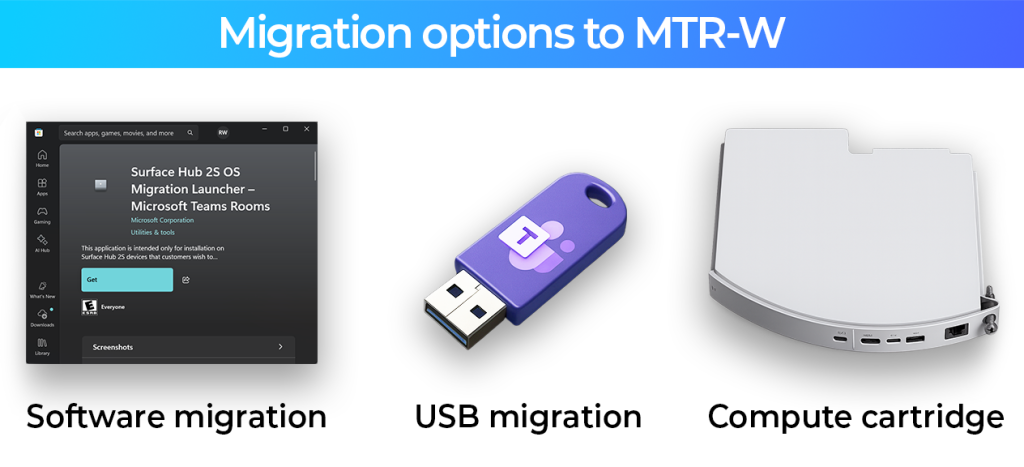
Phase 2: Post-Migration Setup
After a Surface Hub 2S has been migrated to MTR-W, it will boot into the Windows 11 IoT Enterprise out-of-box experience. Complete the initial setup by connecting the device to your network where it will then install day 1 updates. Once the system restarts, you will see the Microsoft Teams Rooms configuration screen. At this point, enter the email address and password for the Teams resource account which the device will use to sign into Teams for conferencing.
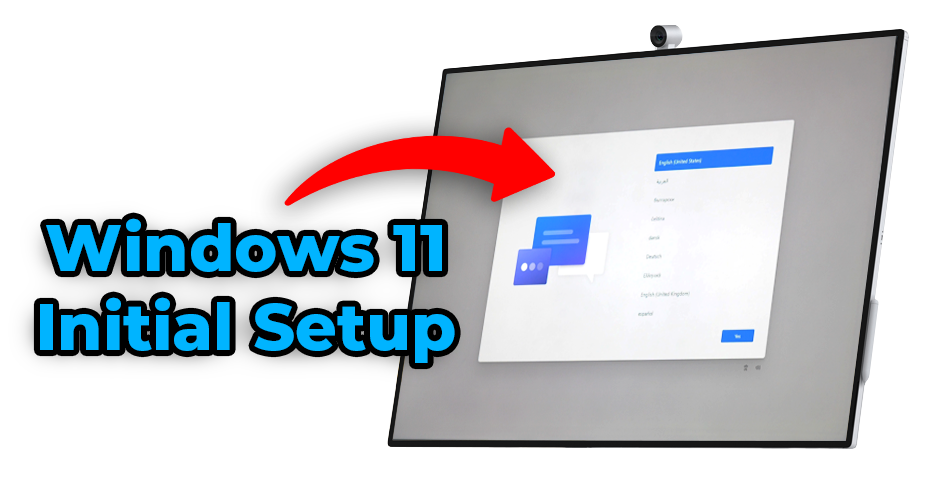
Post‑Migration Security Essentials
As part of your post‑migration configuration, it’s important to address some security differences that exist in Windows 11 IoT Enterprise on MTR‑W devices:
- Enable BitLocker Drive Encryption: Unlike Windows 10 Team edition, BitLocker is not enabled by default in Windows 11 IoT. Turning it on ensures that any data stored locally is protected with encryption.
- Change the Default Local Administrator Password: All newly setup MTR-W devices use the same default local Administrator credentials. Updating this to a strong, unique password reduces the risk of unauthorized access.
Note: This is not an exhaustive list of security measures. Always review and configure your device to meet the specific security requirements, compliance standards, and policies of your organization.
Guidance for Surface Hub v1
For Surface Hub v1 devices, these cannot be migrated to Microsoft Teams Rooms on Windows. Organizations must either replace the entire device or repurpose it by connecting an external PC to the Hub’s display and input system. In that scenario, the Hub functions only as a touchscreen display, and someone must sign in to Windows on the connected computer to use the device for meetings. Refer to the Microsoft documentation on using Guest Mode or Replacement PC mode for additional guidance on extending the usability of Surface Hub v1 devices. You can also follow the blog post I wrote on using a Surface Hub v1 as an interactive touch display for additional details.

Migrate Before the Deadline!
If you have not already begun planning your migration to MTR-W for your Surface Hub 2S devices, start now to ensure completion before the October 14th deadline. Use Microsoft’s official documentation, video guides, and support resources for step-by-step instructions on each migration path and on configuring the new operating system. By migrating your Surface Hubs to Microsoft Teams Rooms on Windows, you will keep your conferencing rooms supported, secure, and up to date beyond October 2025.
