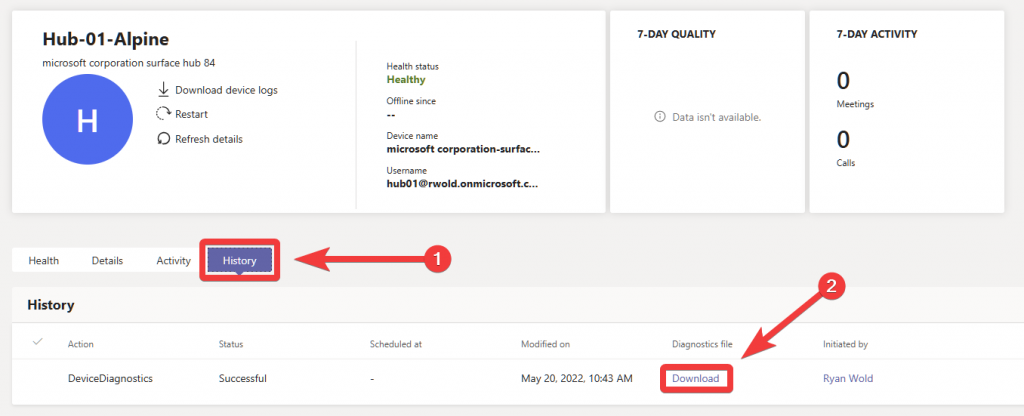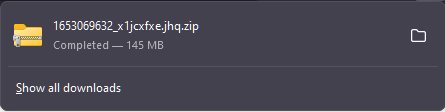How to Collect Surface Hub Log Files
There are two ways to collect logs from a Surface Hub.
Method 1
Insert a USB flash drive into the Surface Hub and go to Settings > Update & Security > Logs > Collect Logs.
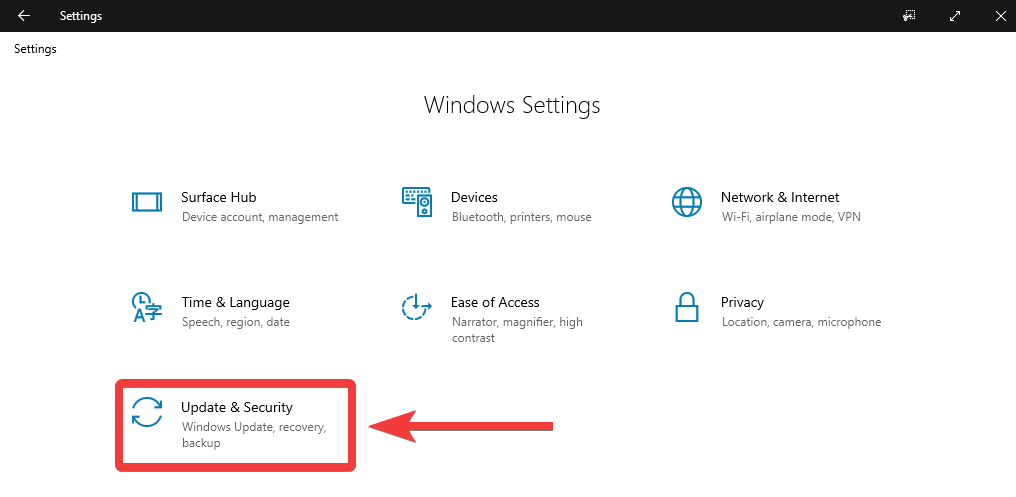
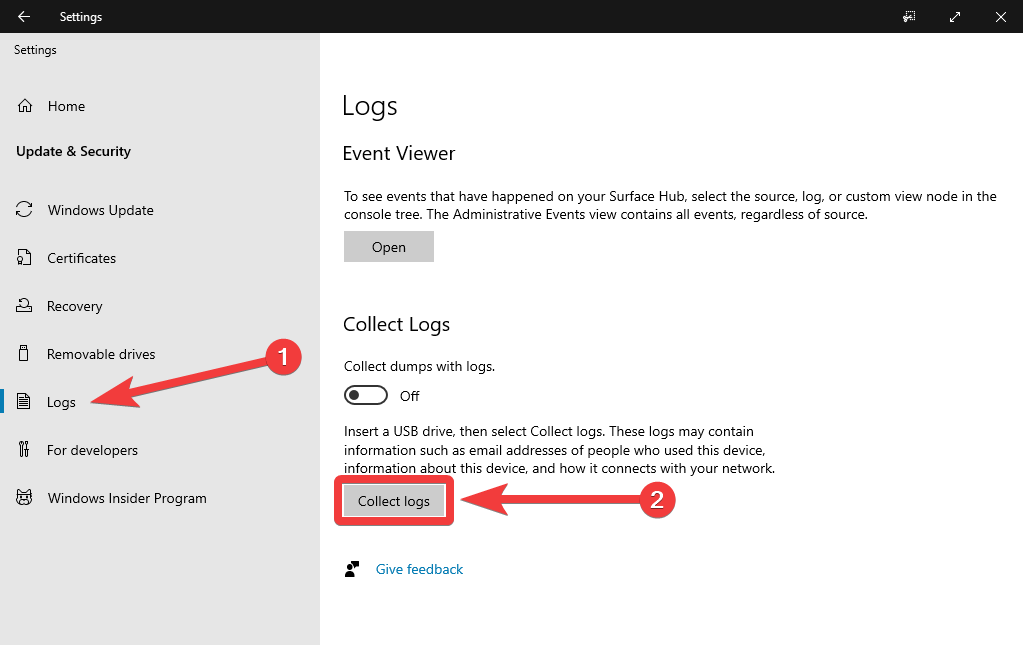
This will save the log files to the root of the USB drive. This process can sometimes take up to ~5 minutes.
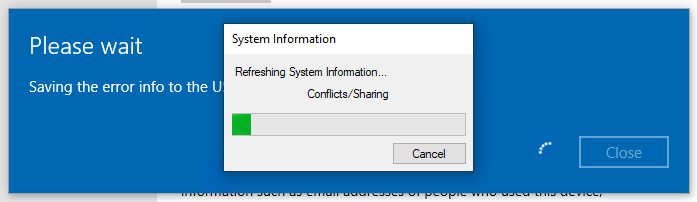
Method 2
The logs can be collected remotely using the Teams Admin Center. After signing in, expand Teams devices in the left pane and click Surface Hubs. Locate the device you would like to collect logs from and click on it’s Display name.
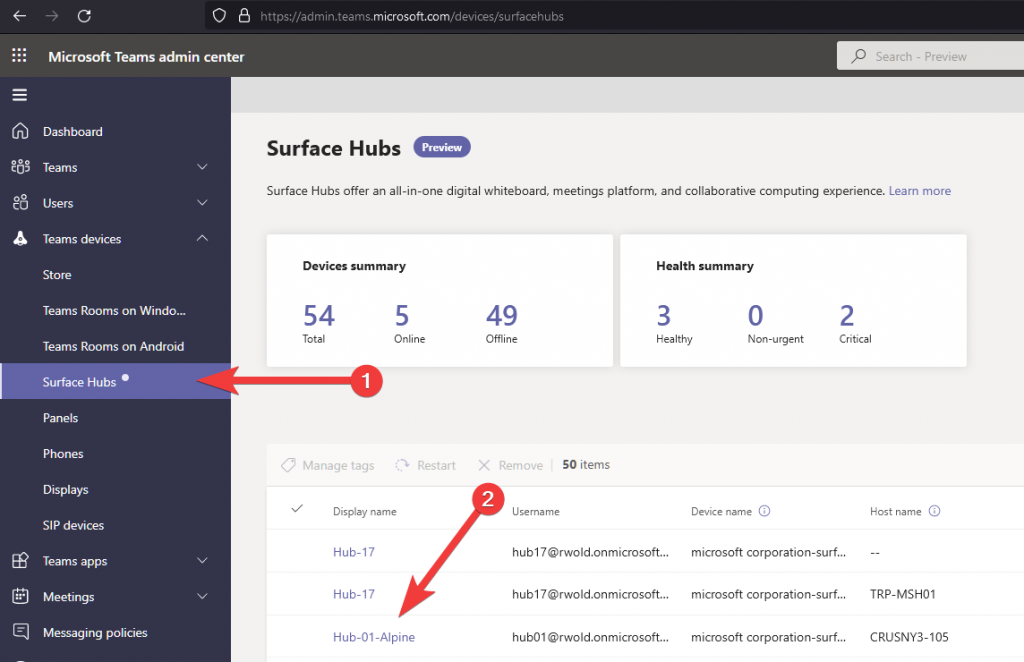
Then press Download device logs.
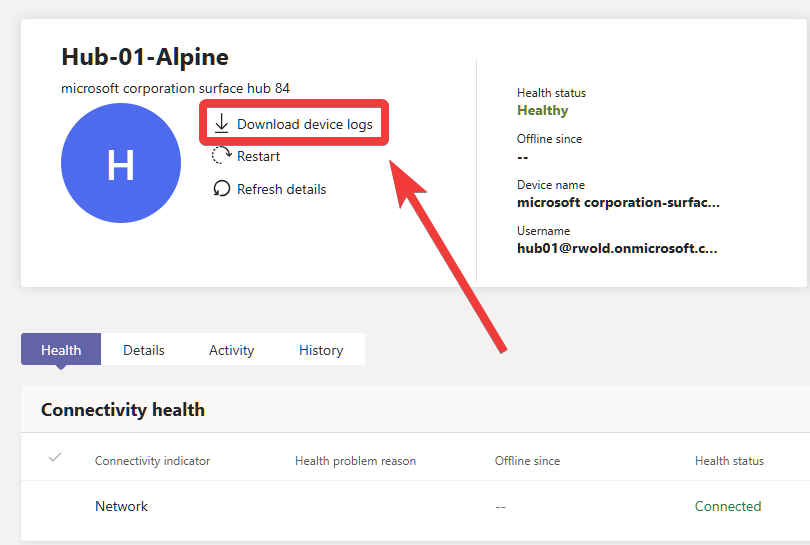
Press Got it to prepare the device logs for download.
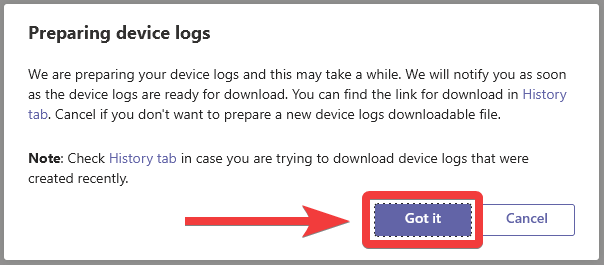
The status of the log collection process can be found under the History tab, which is also where you will download the logs when they are available. Once they are ready, press Download, which will save the logs to the downloads folder on your PC.