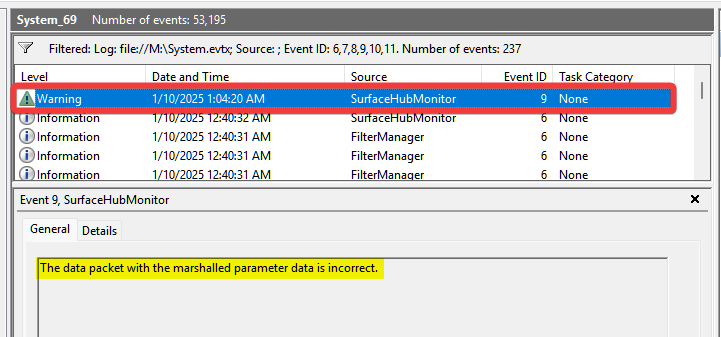Surface Hub 2S Insufficient Disk Space for MTR-W Migration
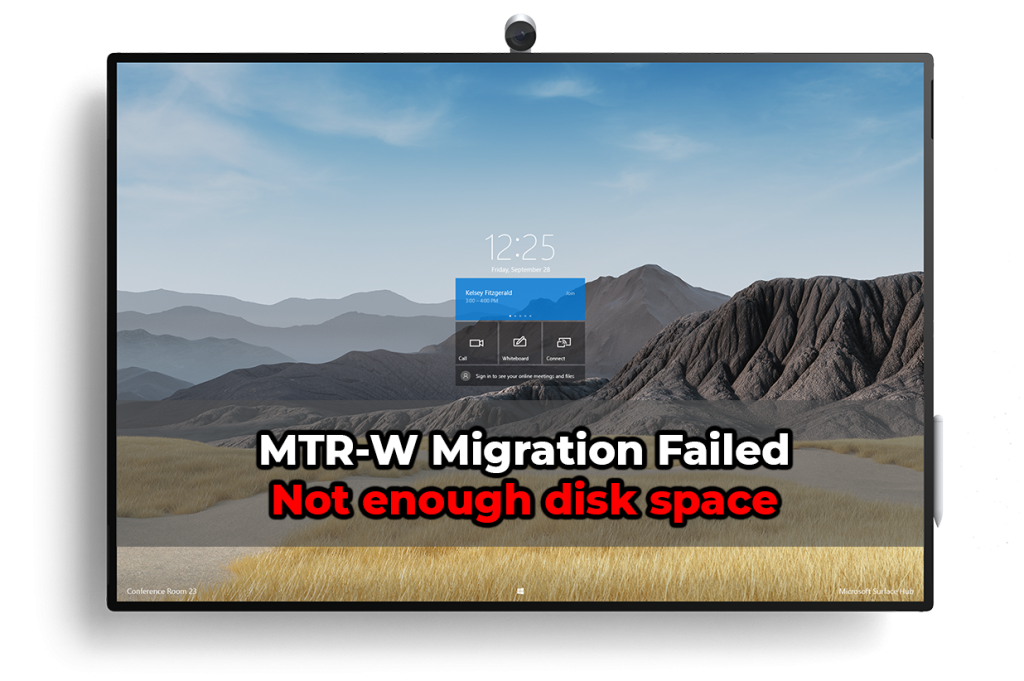
To software migrate a Surface Hub 2S device to Microsoft Teams Rooms on Windows (MTR-W) OS you’ll need sufficient disk for the migration to complete. If you encounter issues with migration not kicking off after installing the migration launcher application and waiting 24 hours, it could indicate the system does not have enough free disk space.
Understanding the Issue
During the software migration process, a ~30GB file containing the MTR-W image is downloaded to the Surface Hub 2S in the background. If the system drive does not have enough free space migration will not proceed.
Common Causes of Low Disk Space
Several factors can contribute to a lack of disk space on a Surface Hub 2S, including:
- Windows Update Failures: Cached updates consuming space.
- Applications: UWP apps from the Microsoft Store.
- MDM Policy Issues: Incompatible policies continuously trying to apply to the device, causing the disk to fill with log files.
- Other Sources: Various other data accumulation over time.
Troubleshooting Steps
Follow these steps to identify and address the low disk space issue.
Step 1: Collect Surface Hub 2S device logs
Insert a USB drive into the Surface Hub and navigate to Settings > Update & Security > Logs > Collect Logs. Alternatively, logs can be captured through the Teams Admin Center. For more information see collect Surface Hub log files.
Step 2: Identify Low Disk Space
Uncompress the log’s .zip file and open ~Logs\WindowsEventLog\System.evtx within Windows Event Viewer. Filter the events to include Event ID 9.
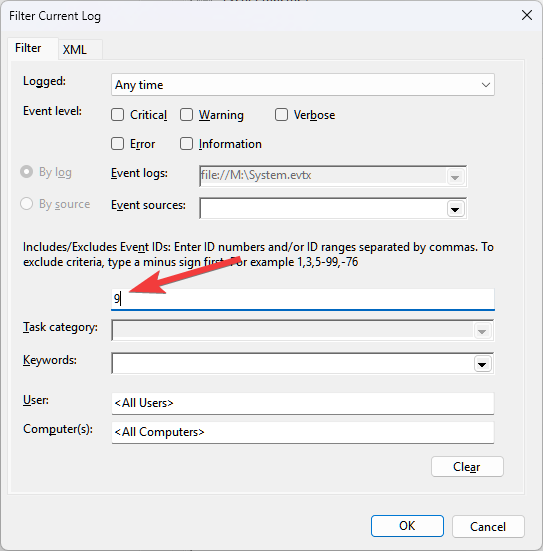
If you see a log entry from source SurfaceHubMonitor showing Event ID 9 this means the Surface Hub does not have enough disk space for the system to migrate to MTR-W.
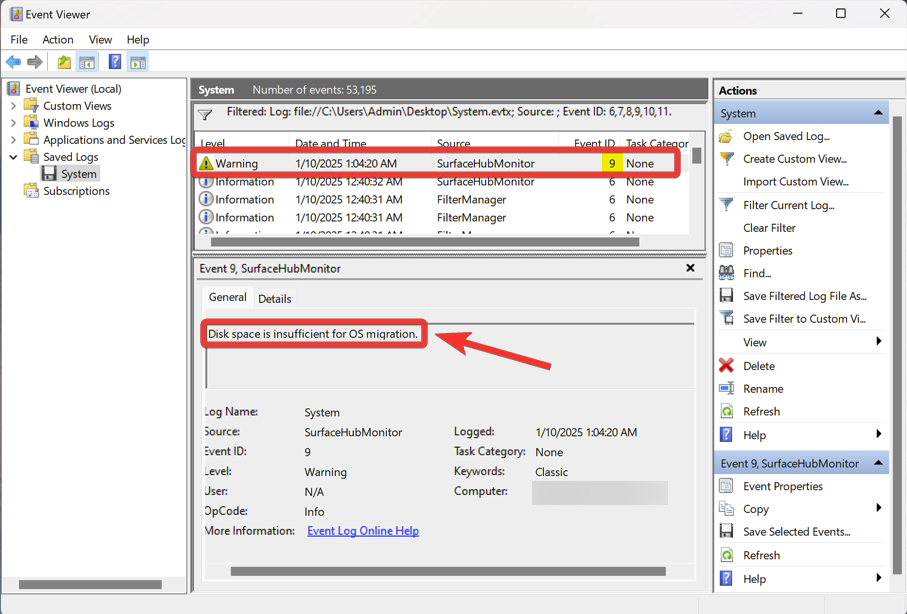
Solution
Due to the limited nature of Windows 10 Team Edition, standard troubleshooting methods to clear up disk space using File Explorer or command prompt are not possible. If Event ID 9 is present, the only solution to software migrate the Surface Hub 2S to MTR-W is to reimage the device with the MTR-W bootable USB recovery image. Instructions on how to do this can be found at Reset & Recovery for Surface Hub 2S & Surface Hub 3.
Unable to Collect Logs Files
A possible symptom of low disk space is being unable to successfully collect the Surface Hub logs files. During the process, the system compresses the logs into a zip file before transferring them to a USB drive or uploading them to the Teams Admin Center. If you receive an error when trying to collect logs files via USB or they never upload to TAC, it likely means there isn’t enough disk space to create the compressed zip file. In this case, follow the steps in the solution section above to reimage the Surface Hub to MTR-W OS using the USB method.
Viewing Logs Remotely show different Event ID description
When viewing the System.evtx log file on a remote computer, the event ID description may not specifically detail “Disk space is insufficient for OS migration” (from previous screenshot) and instead display “The data packet with the marshalled parameter data is incorrect”.
This occurs because the SurfaceHubMonitor service is not installed on the remote computer you’re viewing the log files on. If you see Event ID 9 from the SurfaceHubMonitor service, regardless of what the description shows, the device does not have sufficient disk space to software migrate to MTR-W complete. Follow the steps in the solution section above to reimage the Surface Hub to MTR-W OS using the USB method.